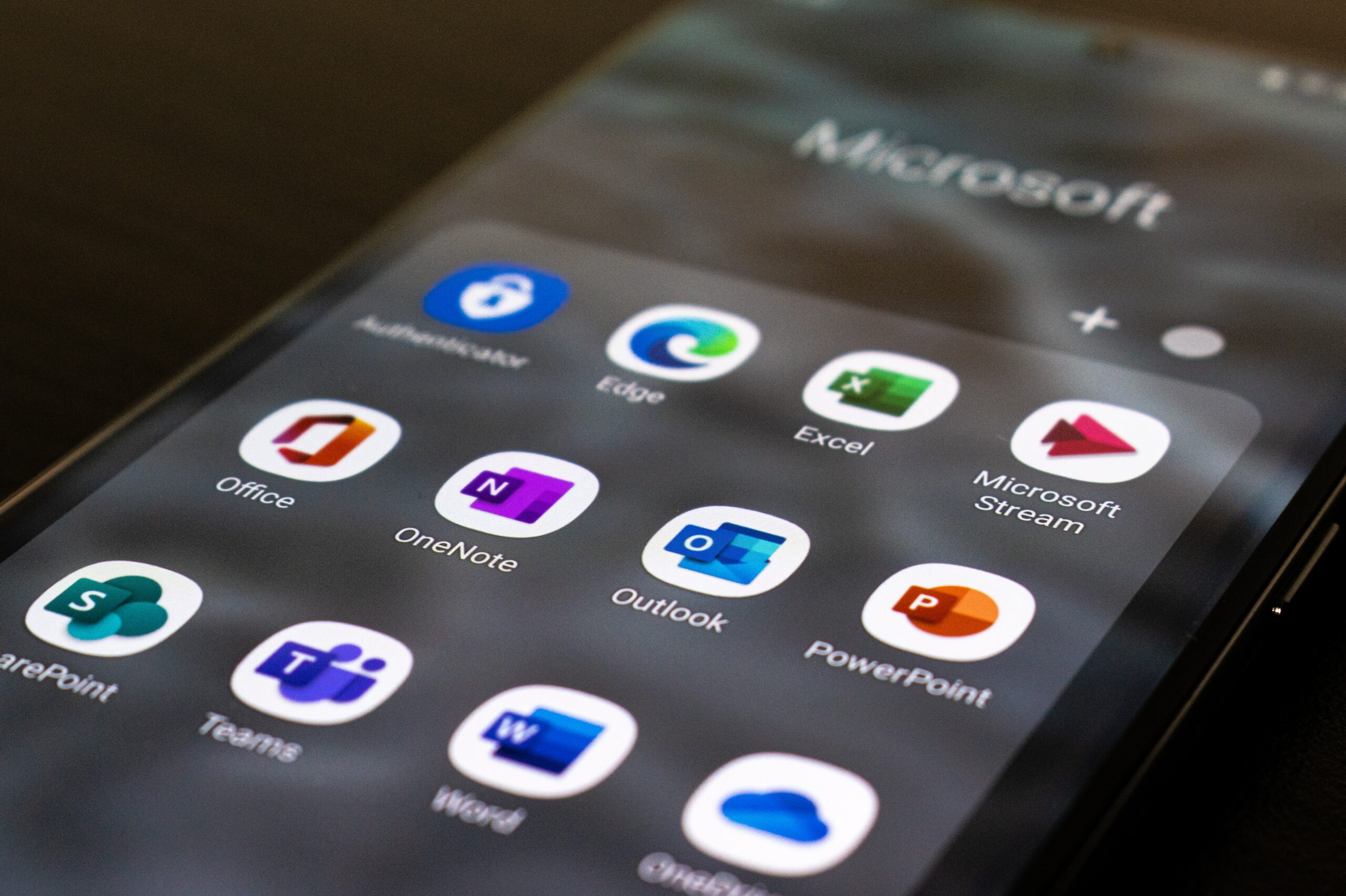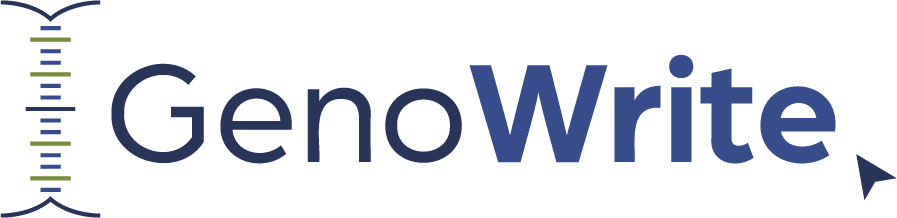Why I prepared a microbial dictionary
As I was writing up my next blog post, I noticed that a whole series of next-generation probiotic species (hint hint!) were lined in red on my Word documents. I had already installed a custom medical dictionary into Microsoft Office that provided me with a large list of medical terms and clinical pathogens like the ESKAPE pathogens. However, the medical terminologies didn’t include a larger list of the thousands of microbial terms that populate microbiome research.
It’s completely understandable given that many of the bacteria we have characterized are found outside the clinic. But the custom dictionary also excluded species names such as Akkermansia muciniphila, Faecalibacterium prausnitzii, and other important members of the human microbiota. I looked around the internet for a database that could spellcheck microbial classifications, but I went back to the drawing board empty handed.
Then a question arose in my head: Could I make my own custom list that Microsoft Office could use as a dictionary?
The short answer, is yes! I created a custom dictionary file (.dic format) that you can integrate into Microsoft Office. The dictionary comprises over 125,000 taxonomic terms for bacteria, fungi, and viral species. Most importantly, the dictionary covers all taxonomic classification levels from phylum to species. With this dictionary in your Microsoft Office, you can ensure that you can spell-check any written documents featuring the microbiome!
How to download the dictionary
I assume that by this point you have downloaded the Microsoft Office file (link at the top of the page!. Once you have downloaded the file, perform the following steps to add the custom dictionary to Microsoft Office 365:
-
- Open Microsoft Word and click on the “Options” tab.
- Click on the “Proofing” tab and click on the “Custom Dictionaries” button under the “When correcting spelling in Microsoft Office programs” header.
- In the “Custom Dictionaries” menu, click the “Add” button. You will now see a popup menu.
- Navigate to the location of the downloaded dictionary and click on it.
- Ensure that the box under the “Enabled” column is checked for the custom dictionary.
Once you finish these steps, your custom dictionary will be ready for use in Microsoft Office 365!
How I generated the terms
By this point, you might be wondering how I prepared the file so you can prepare your own custom dictionaries. It’s actually a lot easier than you think! All you need are the following:
-
- A list of terms that you want added into Microsoft Word’s dictionary
-
- A Unicode .txt file with a single entry per row (you can open or create these with Notepad or Microsoft Excel)
By concept, getting a list of terms should also be easy. If someone had already made a list of microbial names, I could create the .txt file row by row and then add it to the dictionary.
But it wasn’t that simple.
I had to figure out a way to get a complete list of microbial taxa names for all classification levels from kingdom all the way down to species. To get to the bottom of that, I decided to look through the following taxonomic databases to collect the list of names:
-
- For bacteria: The SILVA database, one that I worked with extensively throughout my graduate studies, contains a complete list of bacterial taxonomic classifications down to the genus level. I then extracted the species names from the “List of Prokaryotic names with Standing in Nomenclature” which contains a list of genera, species, and subspecies names.
-
- For viruses: I headed to the master species list provided by the International Committee on Taxonomy of Viruses (ICTV) and downloaded an Excel file that listed the taxonomic classifications for all known viruses.
-
- For fungi: I got the complete names of all documented fungal species from Mycobank, also through an Excel file. I had to play around the Excel file to extract all the fungal taxonomies line by line, but I got it done!
I hope to be updating the taxonomic names one or twice a year depending on how many new taxonomic classifications we make. In any case, I hope you enjoy the first version of the custom dictionary of microbial taxonomies!
Author
-

Paul Naphtali is a seasoned online marketing consultant. He brings to the table three years of online marketing and copywriting experience within the life sciences industry. His MSc and PhD experience also provides him with the acumen to understand complex literature and translate it to any audience. This way, he can fulfill his passion for sharing the beauty of biomedical research and inspiring action from his readers.
View all posts